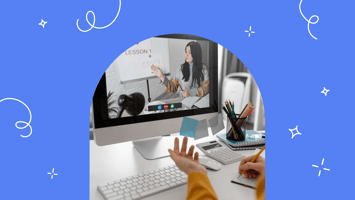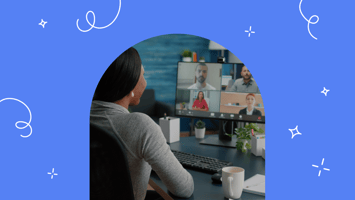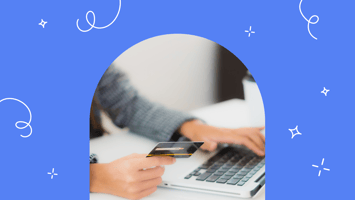How To Improve Team Efficiency With Slack Automations Using Searchie, Zoom, And Zapier
How much of your day or week do you spend in Zoom meetings?
Whether it’s hours on end or the daily check-in, Zoom fatigue is real. And anything to help these inevitable virtual connections along is welcome by us!
That’s why in this blog, we’re sharing our tried and true methods to make your team Zoom meetings 10X more effective. The goal is to easily organize, transcribe, share, and search through your Zoom recordings to improve team efficiency.
Here’s what you need to get started:
- A Searchie account
- Zoom Pro
- Zapier
- Slack
Put Your Team Meetings On Auto Pilot With Searchie And Zoom
One of the biggest challenges that Zoom users face is what happens after the meeting. Your team gathers for a meeting(sometimes for hours!), you push the record button, the time passes and the meeting is over…
But, where did that recording go? How do I share the recording with the team? Is there a way to find key points discussed in the meeting? And who is going to summarize this?
It can be a bit – or a lot – of a headache!
Especially with the rise of remote working, the amount of Zoom recordings happening everyday can be overwhelming for you and your team.
Fortunately, as a Zoom-approved app, Searchie can easily integrate with your existing Zoom webinars and meetings in just a couple of clicks.
Once you connect your Zoom account to Searchie, users can go through and search for keywords or phrases from any previous meetings or webinars. If someone misses a meeting or needs to look back on a call, no worries.
Searchie does all the heavy lifting and makes navigating your recordings a breeze. Haven’t been acquainted with our search function yet? Learn more right here. It’s kind of a big deal.
The best part is this whole process can be automated! As a result, no more worrying about manually summarizing, uploading, or transcribing your Zoom recording again. Free up your time and your team’s time with our Zoom approved integration.
During the next three steps, you will learn how to better organize, share, and search your Zoom recordings so you can improve team efficiency and spend more time on what matters.
Step 1: Connect Your Zoom Pro Account To Searchie
To get started, you will need to connect your Zoom account to Searchie.
Once your Zoom account is connected, a Folder for your recordings will be created automatically. Then, Searchie will grab all of your Zoom recordings and funnel them into your Folder. There, your Zoom recordings will be transcribed(word for word) automatically.
Missed the meeting? Trying to catch up? The auto-summary is everything you need to get these key points from the meeting and help improve team efficiency.
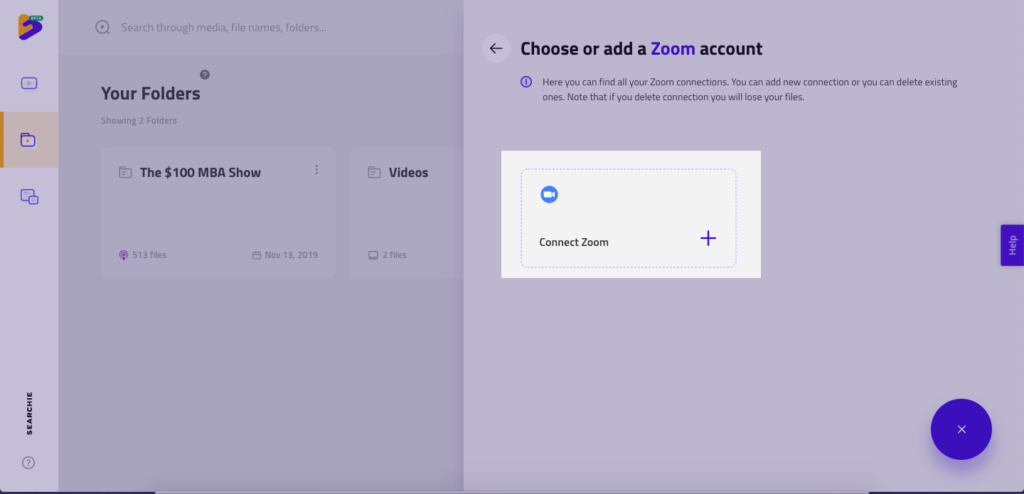
Step 2: Create Your Search Engine With A Searchie Widget
Using Searchie, you are able to make your Zoom recordings searchable through Widgets. You can use Searchie Widgets as a password protected URL or by embedding it directly within your website.
Widgets within Searchie are the tool you will use to create your Zoom search. They also allow you and your team to search your Zoom recordings.
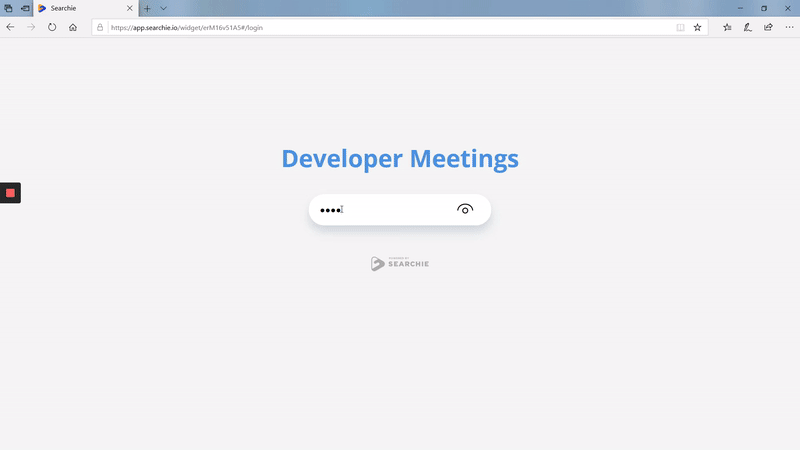
These step-by-step helps articles will explain how to build a Widget. Then, embed it on your website, and protect your Widget with a password.
This tool is small but powerful! Widgets can be used in many different ways, with some additional benefits being:
- Save you, your team, and your audience time. Instantly searching for keywords, instead of manually scrolling through hours of content, will save everyone time and you’ll also improve team efficiency!
- Increase consumption of your Zoom webinars or meetings.
- Reduce team communication issues as they can search through meetings for anything they missed.
- Reduce support requests for your audience by allowing your audience to easily find what they’re looking for on their own.
- Password protect your webinar Widget to generate marketing leads.
- And so much more!
Step 3: Automate Slack Notifications To Improve Team Efficiency Using Zapier
Finally, take advantage of our Zapier integration and completely automate the entire process!
To do this, you will first need to create a Zap to automatically schedule a recurring meeting with your team.
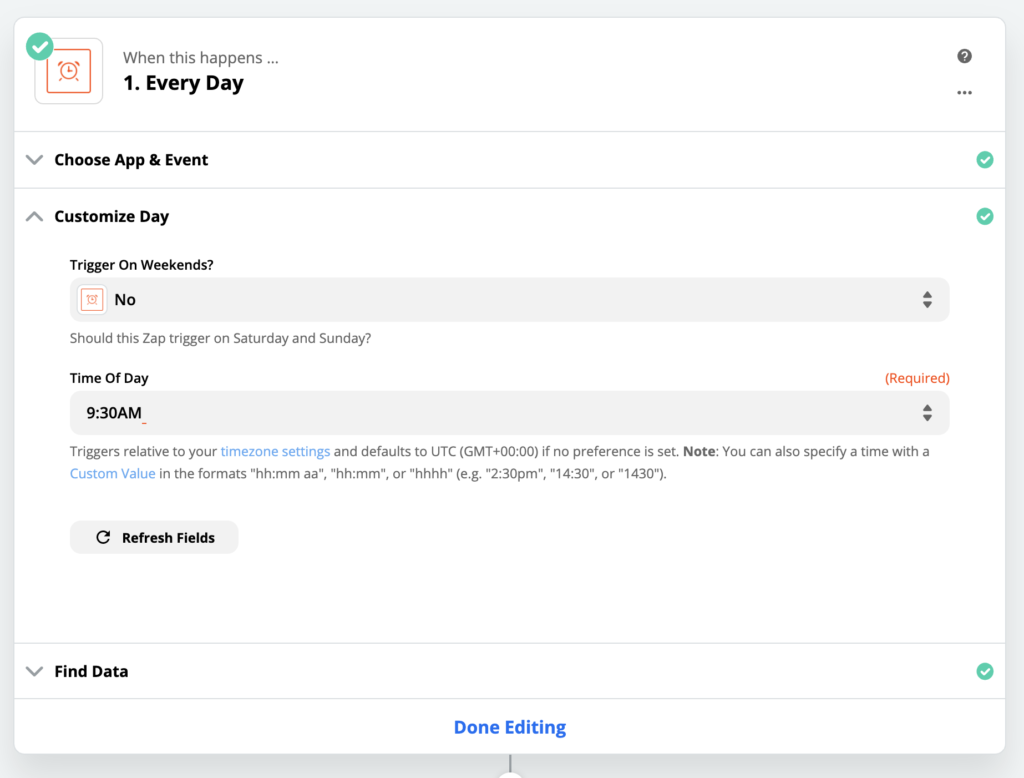
Depending on when you plan your meetings, you can adjust the above example. We schedule recurring meetings for 9:30 AM on weekdays.
Next, you’ll want to send the meeting to your colleagues via Slack using the message below as an example.
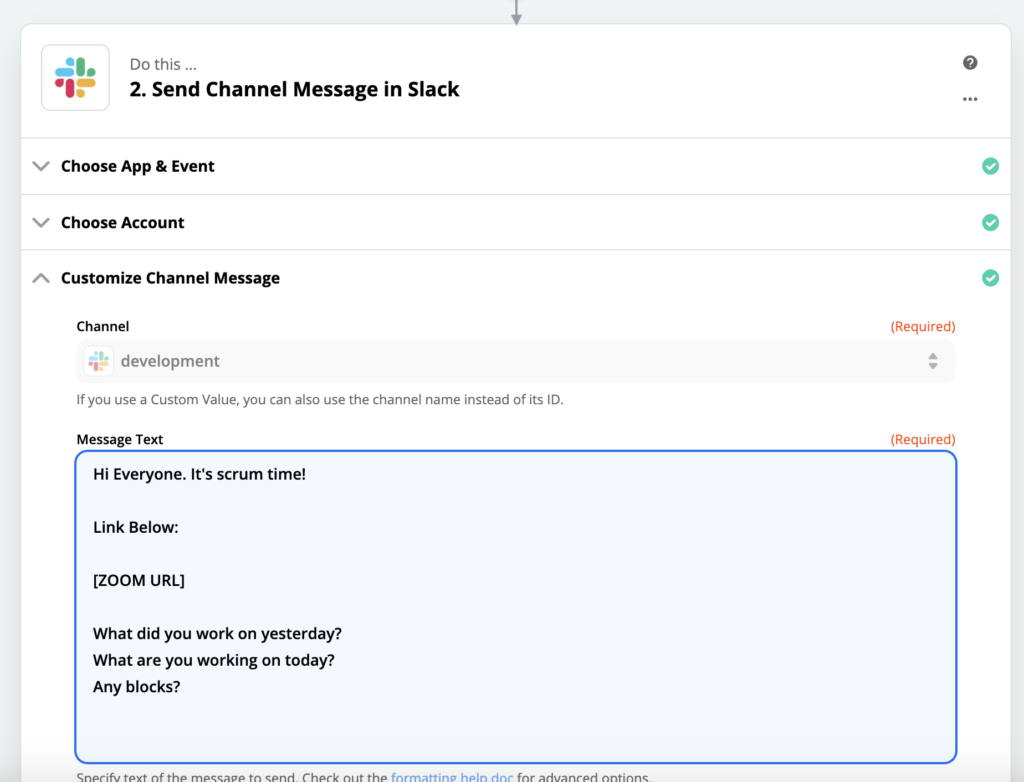
Lastly, the final step to automate is sharing the Zoom meeting. Share the meeting with your team after the meeting has ended and the recording uploads to Searchie.
To do this, you will need to create another Zap. This Zap will be to automatically post the recording to a Slack channel of your choice.
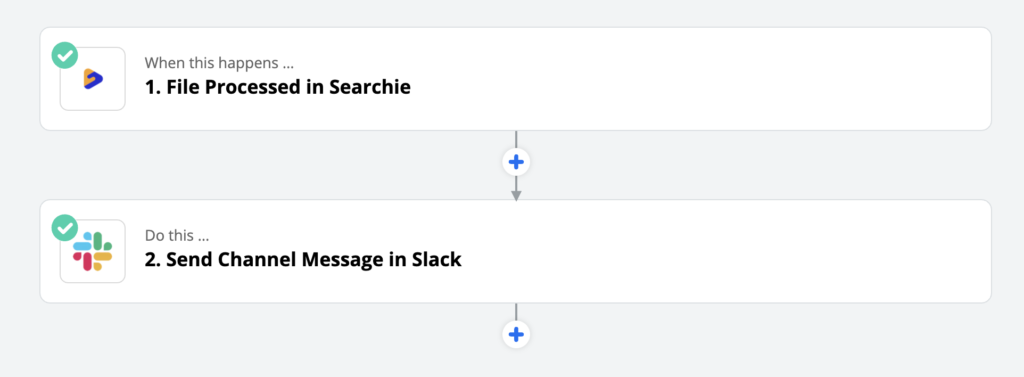
Next, customize the message that will be shared to the Slack channel.
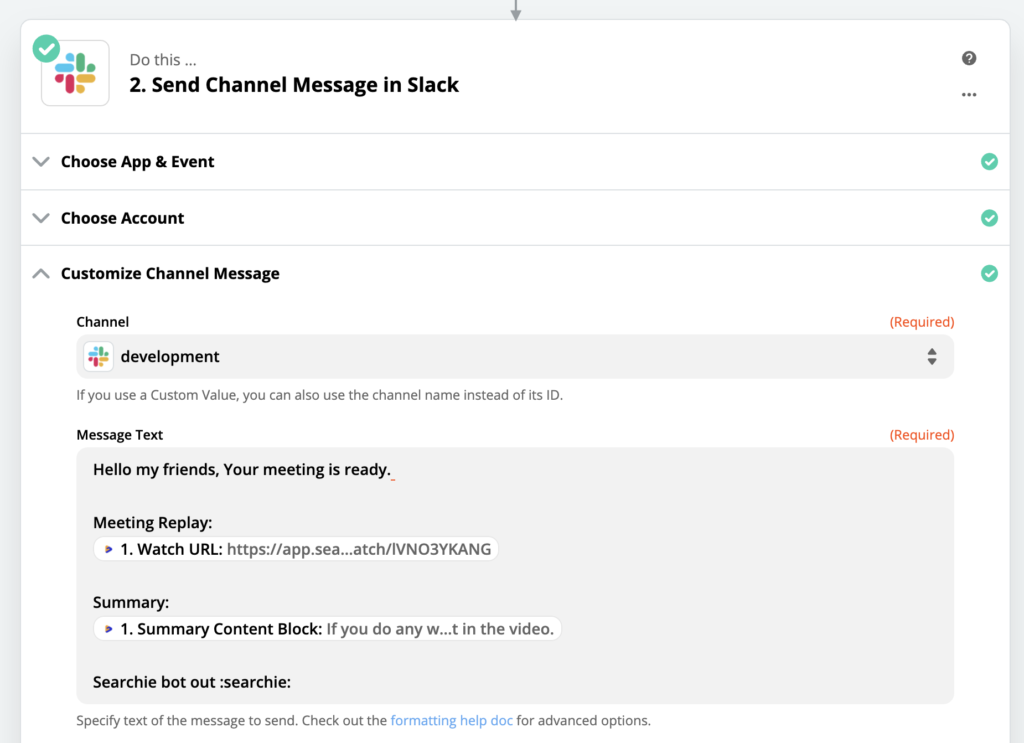
And that is it! Your entire Zoom meeting process for your team’s fully automated. From sharing the meeting, to posting the recording fully transcribed, summarized, and making it fully searchable.
Case Study: Weekly Searchie Developer Meeting
In this example, we can take a look at our very own Searchie developer meetings hosted on Zoom.
The majority of our Searchie team works remotely from various countries around the globe, so each day the team has a developer meeting to sync and improve team efficiency.
After the meeting ends, the recording will automatically upload to Searchie through the Zoom integration. Then, a summary will send to our Slack channel with a link to the full recording and transcription.
Searchie Developer Meeting Slack Invitation To Join Zoom
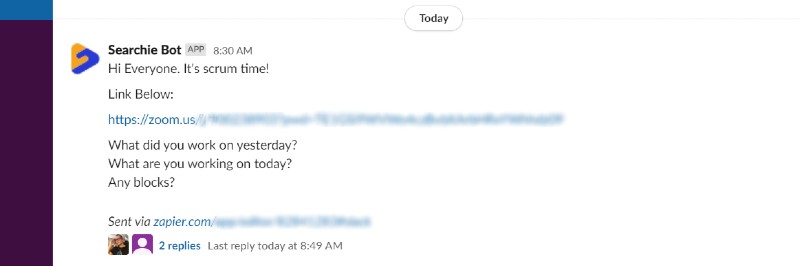
Searchie Developer Meeting Slack Message With Summary And Searchie Replay
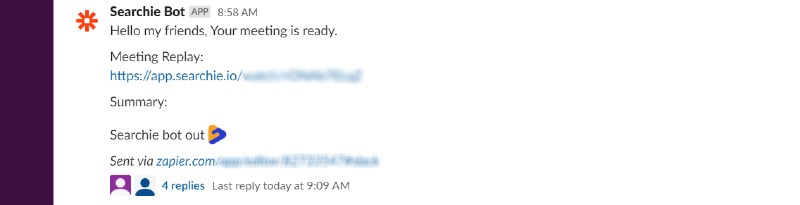
Are you already using this triple threat to improve team efficiency in your business?
Let us know how you’re leveraging Searchie, Zoom, and Zapier in the Searchie community!
Thanks for reading. We’ll catch you in the next blog.