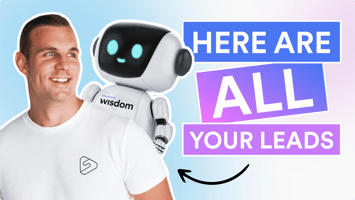Instantly Turn Your YouTube Channel Into A Lead Generating Machine With AI
Watch The Video Here
Turn Loyal YouTube Viewers Into Leads And Customers
Many YouTubers fail to make a single penny from the countless hours they pour into making content for their channel.
Here’s why – they don’t treat it like a business, so they don’t have a way to turn their loyal viewers into actual leads and customers.
Tyler here from Team Searchie, and today I will show you how to solve this problem for good by instantly turning your YouTube channel into a lead-generating machine.
You’ll discover the step-by-step process for:
- Building your email list
- Growing your audience
- Driving new customers to your digital door
Set It Up In Minutes Without Additional Work:
Don’t worry, you don’t have to build out time-consuming lead magnets, eBooks, freebies, or squeeze pages.
Instead, you’re literally going to click a few buttons and turn your YouTube channel into a powerful tool for capturing leads. It’s like a squeeze page, lead magnet, and freebie offer all in one, using content you’ve already created.
Talk about a win-win.
Plus, by building your own list of email subscribers (and future customers) this way, you’ll no longer have to rely on trends, algorithms, or unpredictable search engines.
What You Need To Get Started:
- A YouTube channel with helpful content
- A Searchie account with Wisdom
(Searchie Wisdom is available on Start, Grow and Scale plans)
Step 1: Import Your YouTube Content
With the help of Searchie, this process is a breeze. Here's how you can do it:
- Create A Searchie Account: If you haven't already, sign up for a Searchie free trial here. It's quick and easy; you can even use your Google account to sign up.
- Access Your Library: Once you're logged in, navigate to the library section.

- Sync Your YouTube Content: Click on Apps, scroll down to YouTube, add the URL for your channel, hit “add channel,” then select which individual videos you would like to import, or click “Import All” to import all your public YouTube content to your Searchie Library.

All of that YouTube content will be imported into your Searchie library in a snap. And now you're ready for the next step.
Step 2: Build Your Wisdom Chatbot
Your Wisdom chatbot is a ChatGPT-style bot – but better – because it only references the content that you’ve added and selected from your Searchie library.
For this example, you’ll simply select your YouTube folder inside Searchie, and your audience will be able to interact with your Wisdom chatbot to get answers to any questions they have from any of your valuable YouTube content at lightning speed. You can even share references to the exact pieces of content from which answers are being pulled.
Here's how to set it up:
- Access Searchie Wisdom: Go to the "Apps" section in your Searchie account and select "Searchie Wisdom."
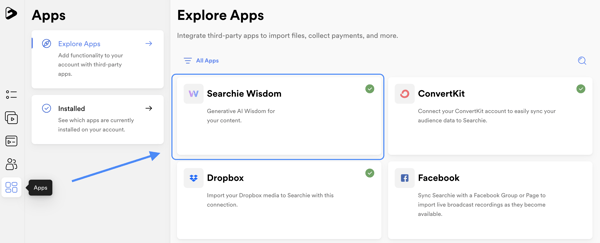
- Create a New Chatbot: Click on "New Wisdom Chatbot" and give it a title relevant to your content.
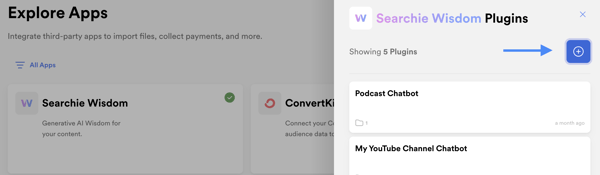
- Select Content: Choose the folder of content you want the chatbot to reference. This step ensures that the chatbot provides answers based on the content you've imported and approved as reference material.
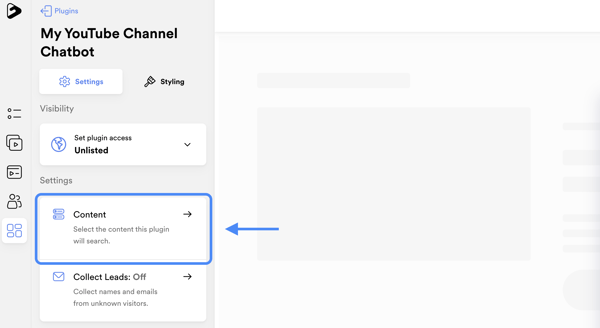
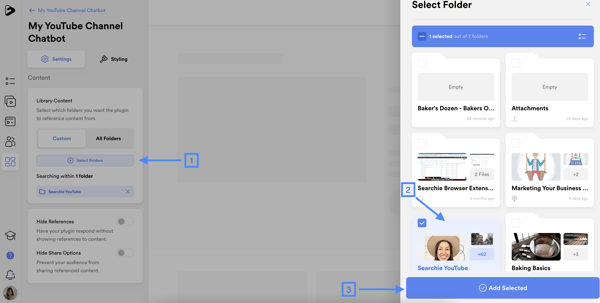
- Customize the Appearance: You can customize the chatbot's appearance to match your brand. Adjust colors, add a background image, and include a profile image.
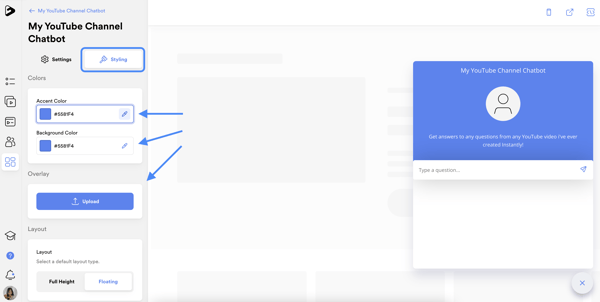
- Enable Lead Collection: Turn on lead collection to capture emails from users. Craft a welcome message to explain the value users will receive by providing their email.
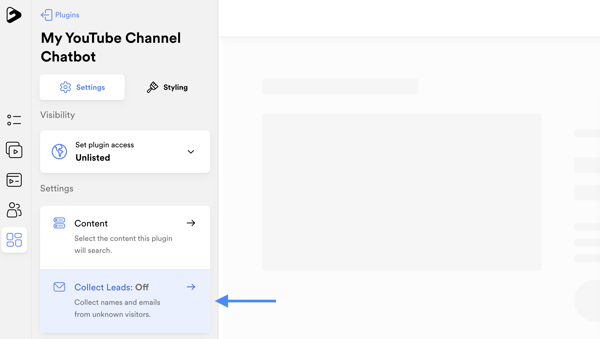
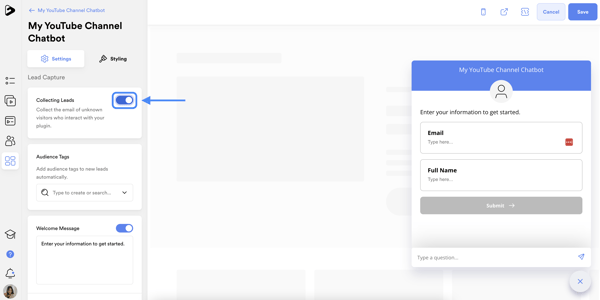
- Collect Additional Data: You can choose to collect more than just email addresses. Consider collecting full names if needed (this can help with personalizing emails).
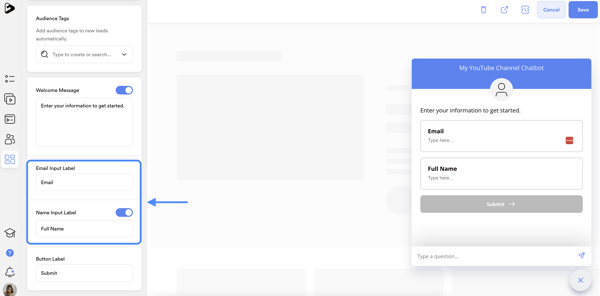
- Set Audience Tags: Tag the leads coming through your Wisdom Chatbot for easy segmentation and future marketing automation.
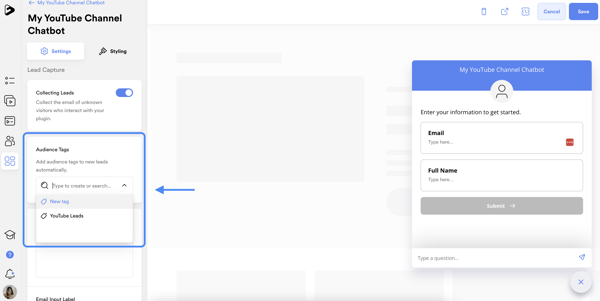
Step 3: Share Your Custom Wisdom Chatbot
There are two ways to let followers access your shiny new chatbot:
- Copy/paste the direct URL
- Click the embed code and copy it over to your webpage
How You Can Use This Tool To Generate Leads
Once you’ve completed this simple set up, you can include your chatbot link in each new YouTube video description. You can also end your new videos by inviting viewers to hop over to the link and put the chatbot into action, to get answers to any questions they have on any of the content you’ve shared on your channel.
Matter of fract, here's an opportunity for you to see a Wisdom Chatbot in action right now... I've set up this chatbot to find answers to any questions from the Searchie Youtube channel. Go check it out!
Ready to transform your YouTube channel into a lead generating machine?
Get started with a Searchie free trial here!
Today's article covered the first of five steps it takes to create a wildly successful sales funnel for your business. To see how all five fit together and keep the momentum going, watch this video – I’ll walk you through the remaining steps and show you everything you need to do to make it happen so you biz grows on autopilot!
Thanks for reading!
For more helpful tips and tricks to transform your online biz, be sure to Subscribe to our YouTube channel here, and we'll see you in our next article!