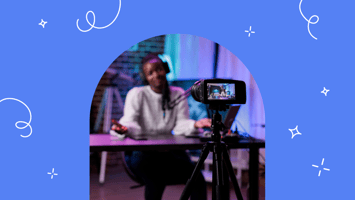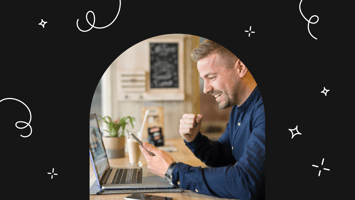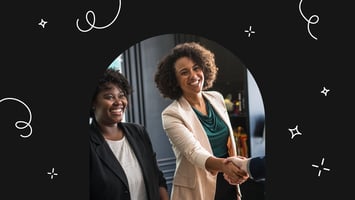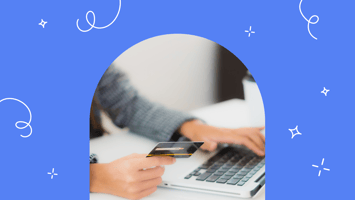It’s no secret that many businesses are shifting part – or in some cases, all of their business –...
Searchie Payments: Sell Your Content, Knowledge And Expertise With Searchie

Did you know that you can now connect your Searchie and Stripe accounts, and actually sell your content, knowledge and expertise without ever leaving the app?
That’s right.
We’ve eliminated the need for third party shopping carts (although, you can still connect an external shopping cart using Zapier) so that you can sell your programs with Searchie Hub.
We have literally thousands of customers using Searchie Hubs and Searchie payments to package and sell digital courses, membership sites, coaching programs and so much more.
It’s easy to set up, and the native Stripe integration works seamlessly with Searchie Hubs.
Searchie Payments allows your customers to pay you for your knowledge and expertise, as well as update their payment information, upgrade their plan and also cancel if needed.
Here’s how to make it happen.
Step 1: Create A Stripe Account
First things first, you need a Stripe account to actually connect to Searchie.
Creating a Stripe account is free and should only take a few minutes.
Stripe has super competitive rates. That’s why so many companies like Shopify, Airbnb and Glossier use Stripe to accept payments too. Trust us when we suggest it’s a savvy move. To register and create an account, head to Stripe.
Step 2: Build A Private Hub
If you’re just starting out, this may seem like a lot at first glance, “create an account”, “build a Hub”…oyoyoy.
If you’re looking to monetize your knowledge and know-how – such as with an online course, membership site, coaching program, podcast, whatever it may be – we are going to set you up for success.
Keep. Going!
When it comes to building Hubs, we have help articles to help you every step of the way.
Check out this article which gives a general idea of the process from start to end. Your end goal is to have a private Hub chock-full of video content so it’s ready to share with your audience.
For those in the back, I repeat: your Hub must be set to private!
This way only customers that have purchased your product will be able to go through your onboarding process. For people who haven’t purchased your membership – access denied.🙅
Step 3: Add Products & Audience To Stripe
What are you going to sell? It’s time to add your products to your Stripe Account.
You can create different pricing plans for your audience to choose from, in monthly or annual payment options. Seal the deal and set your pricing plans to the appropriate currency for your market.
You can also create a $0 recurring plan. Your product will need to be set up as a monthly subscription (not a one-time annual fee) for this to work properly. Searchie Payments will collect your customer’s credit card, but not charge a penny. This is a bonus for you because it makes the option of said customer upgrading their plan quick and easy.
Once someone selects a pricing plan, they’ll be able to pay directly inside of your Searchie Hub. They will then be subscribed to your Hub and prompted to complete your onboarding steps like filling out their name, profile pic, password… the usual.
Customize Portal Settings In Stripe
Totally optional, but this is the part where you can add in your own unique branding and business settings.
You can also edit functionality and change settings inside of your Customer Portal in Stripe. You can decide what capabilities you want to give your customers.
Choose from options like letting them update their own billing information or update payment methods, apply promotion codes or even access to view billing history.
Keep in mind you can also allow your customers to update their plan or cancel.
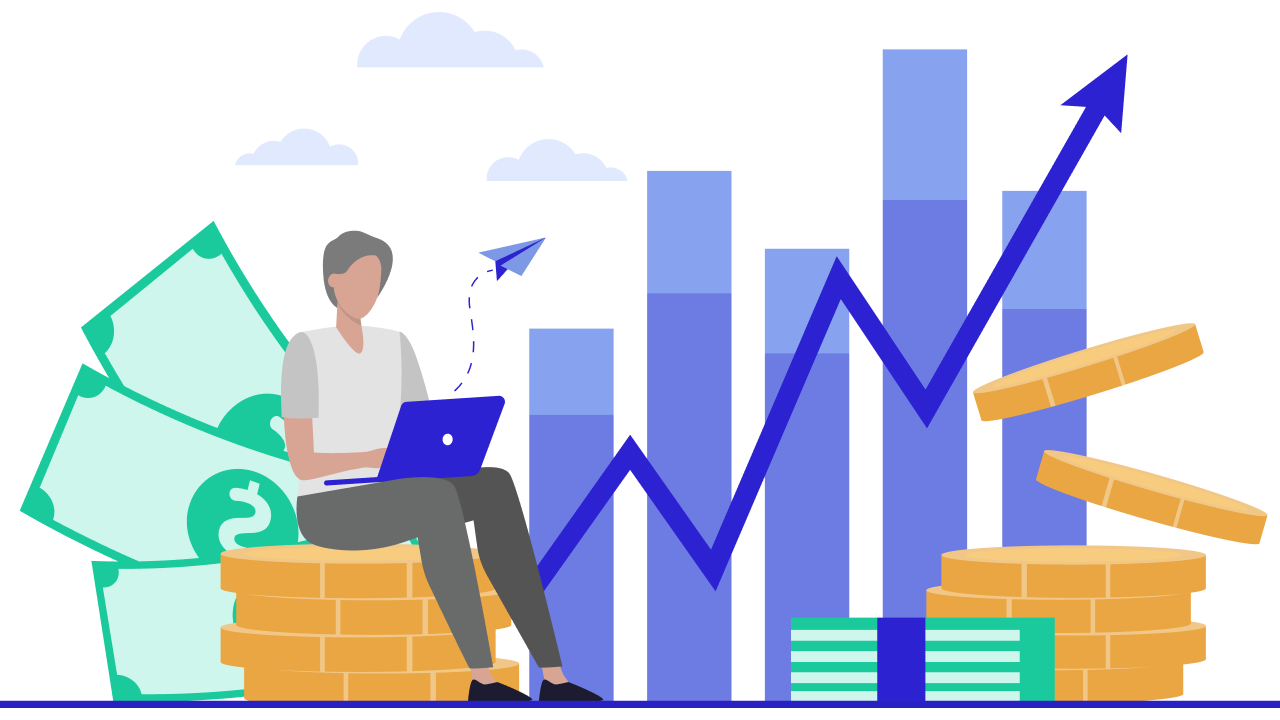
Step 4: Connect Stripe To Searchie
We’re in the home stretch. Now, it’s time to connect your Stripe and Searchie accounts!
This process is easy peasy. Just head to your Apps tab in Searchie and you’ll find Stripe. Click that to add a Stripe gateway and it will direct you to your Stripe account. From there, you can choose which product (pricing plan) you’d like to connect.
From there, head to your Hub’s settings to enable Registration and connect your Payments. Select price, add product and price. You get it.
Still not sure? No problem. Check out this video on how to connect Stripe to Searchie:
Step 5: Add Applicable Taxes
This will vary based on where you live.
We’ll use Canada as an example because, fun fact, that’s where our lovely headquarters are!
If you’re a Canadian selling goods, you’ll need to charge HST. It’s a federal consumption tax paid by the consumer and businesses at the point of sale.
Get the official details from the government though.
Our advice, do your homework. Do a quick Google search, and find out what you need to charge in your country, province or city. Once you have that number, add it to your payments in Stripe.
Check out this helpful article on how to enable Stripe tax in Searchie.

If you have any questions, drop us a line. Head to searchie.io or email help@searchie.io.
Reimagine Your Business
Create the ultimate digital content experience for your information business with Searchie Hubs. Courses, memberships, coaching programs... you name it!